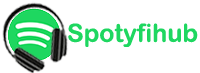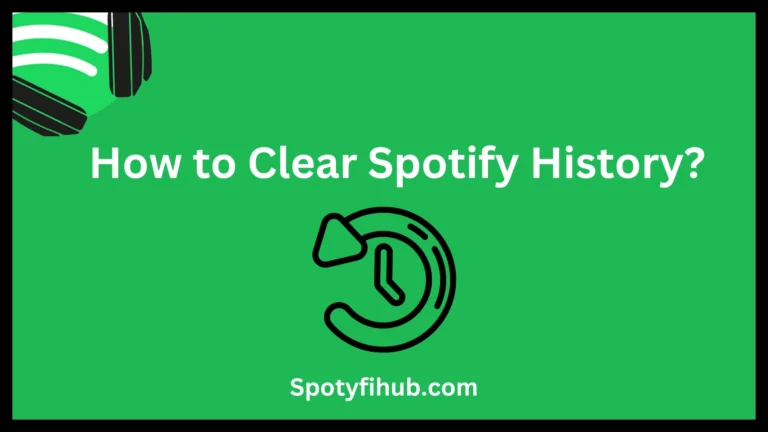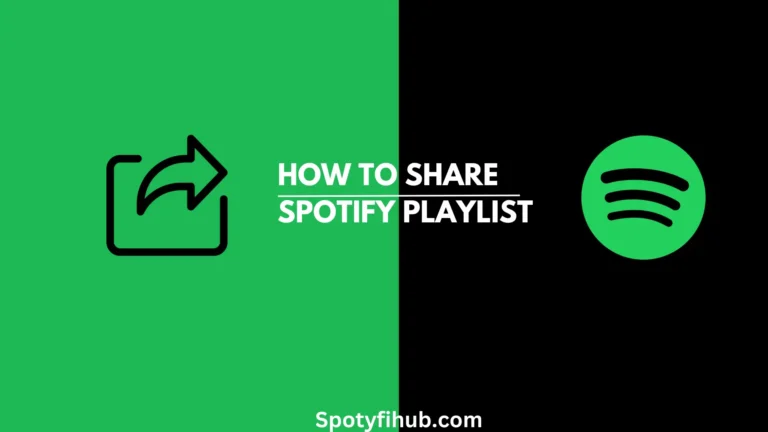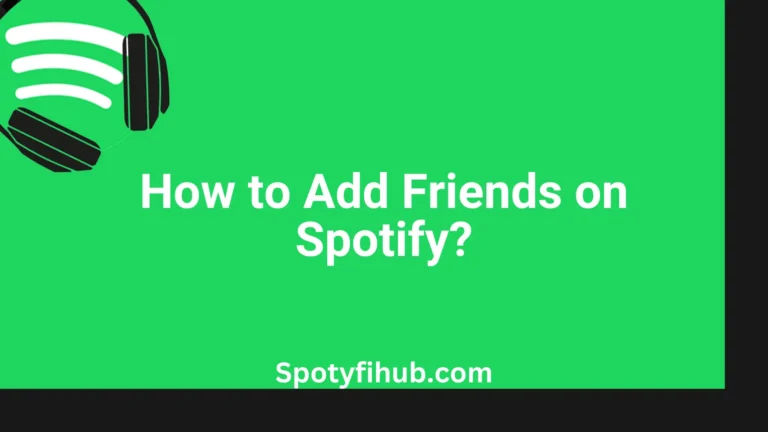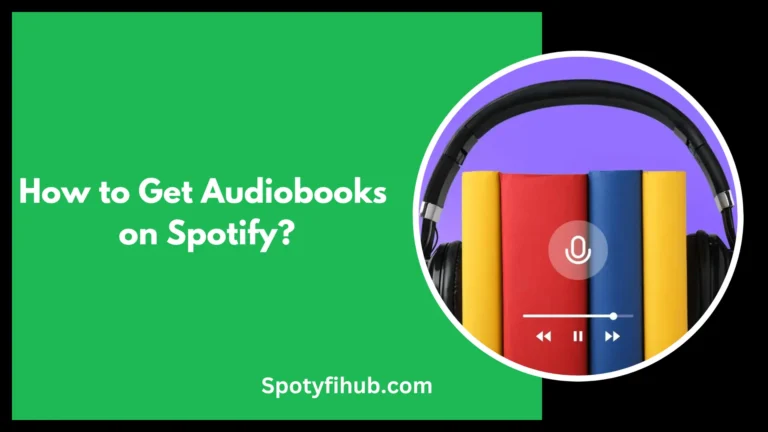How to Change Spotify Username: A Comprehensive Guide 2024
Are you feeling a bit stuck with your Spotify username? Don’t worry; it happens to the best of us. You might be itching to change it because the old one just doesn’t feel right anymore, or maybe you want something stunning to match your style. Whatever the reason, switching up your Spotify username isn’t exactly a piece of cake. But that’s why we’re here. Let’s break it down into simple steps.
Imagine that your Spotify username is like your online ID card; it’s how people know you on Spotify. If you’re not feeling it anymore, that’s okay. We’ll talk about why you might want to change it and some problems you might face. Then, we’ll go through the different ways you can try to make that change. Think of us as your Spotify username helpers, here to make things easy. So, sit back, relax, and let’s find the perfect one and change Spotify username together.
Why Would You Want to Change Spotify Username?
Why is my Spotify username random? Your Spotify username is more than just a random name; it’s like your special ID in the Spotify Premium world. But if you feel like it doesn’t fit you anymore, you’re not alone. There are a lot of reasons why you might want to change it. Maybe you made your account ages ago, and your username just doesn’t match who you are now. Or perhaps you want something more grown-up and cool to show off your style. Privacy is important too. If you’re worried about keeping your stuff safe, changing your username could help with that too.
So, whether you’re tired of your old username, want to look more professional, or just want to keep your information private, change Spotify username could be the way to go. It’s like giving yourself a fresh start in the music world.
Understanding Spotify’s Username Policy
Before we jump into how to change Spotify username, let’s talk about Spotify’s rules for usernames. Unlike some other websites, where you can change your username whenever you want, Spotify has some strict rules. Right now, Spotify doesn’t let you change your username directly. Once you make an account, your username stays the same forever; you can’t change it later. It’s like getting a tattoo; it’s permanent.
So, if you’re thinking to change Spotify username, it’s important to know that you can’t do it the same way you might on other sites. You have to find other ways to work around it. But don’t worry; we’ll walk you through some tricks to help you out. Just remember, once you pick a username on Spotify, it’s with you for a long time.
Methods to Change Spotify Username
Method 1: Using Spotify’s Desktop App
How to change Spotify username on PC? One method to attempt changing your Spotify username involves using the desktop app. While this method is not officially supported by Spotify and may not always be successful, some users have reported limited success by following these steps:
- Open Spotify Desktop App: First things first, open up the Spotify app on your computer.
- Log in: Log in to your Spotify Vanced account using your username and password.
- Access Settings: Look up at the top-right corner of the screen. You’ll see your username there. Click on the little arrow next to it.
- Choose Settings: A menu will pop up. From there, click on “Settings.”
- Find Social Settings: Scroll down the settings until you see something called “Social.” Click on it.
- Connect to Facebook: Inside the social settings, you’ll see an option to “Connect to Facebook.” Click on that.
- Follow the Steps: Just follow the instructions that pop up to link your Spotify account to your Facebook account. It’s like making them friends on Spotify.
- Disconnect from Facebook: Once they’re linked, go back through the same steps, but this time, click on “Disconnect from Facebook.” It might seem a bit odd, but it’s part of the process.
- That’s It!: And there you have it. You’ve gone through the steps. Your Spotify username might change, but it’s not guaranteed.
How to change your username on Spotify Desktop or my computer? Please follow these steps carefully. We hope your username will be changed.
Method 2: Contacting Spotify Support
If using the desktop app didn’t do the trick to change Spotify username, don’t worry! You can still try reaching out to Spotify support for help. It’s not a sure thing, but it’s worth giving it a shot. Here’s how you can do it:
- Go to Spotify Support: First, head over to the Spotify support website. You can find it by searching for “Spotify support” in your web browser.
- Log In: Once you’re on the support site, log in with your Spotify account details.
- Find “Contact Us”: Look around for a “Contact Us” page or button. It might be at the bottom of the page or in the menu.
- Choose Your Issue: On the “Contact Us” page, you’ll need to pick the right category for your problem. Since we’re talking about changing your username, look for something related to “Account” or “Profile.”
- Explain Your Problem: After selecting the category, you’ll see a list of specific issues. Choose the one that fits your situation; in this case, it’s about changing your username.
- Submit Your Request: Follow the prompts to submit your request to Spotify support. They might ask you for some information, so make sure to provide what they need.
Method 3: Creating a New Account
If you’ve tried everything and still can’t change Spotify username, there’s one more thing you can do: make a new Spotify account with the username you want. It’s like starting over from scratch, but it guarantees you’ll get the username you’re looking for. But here’s the thing: when you start fresh, you’ll lose all your playlists, saved songs, and followers from your old account. It’s a bit like moving to a new house; you leave behind everything you had before.
So, if you’re okay with starting over and losing your old stuff, creating a new account is a sure way to change your username. Just remember to save any important playlists or songs before you make the switch.
Username vs. Display Name
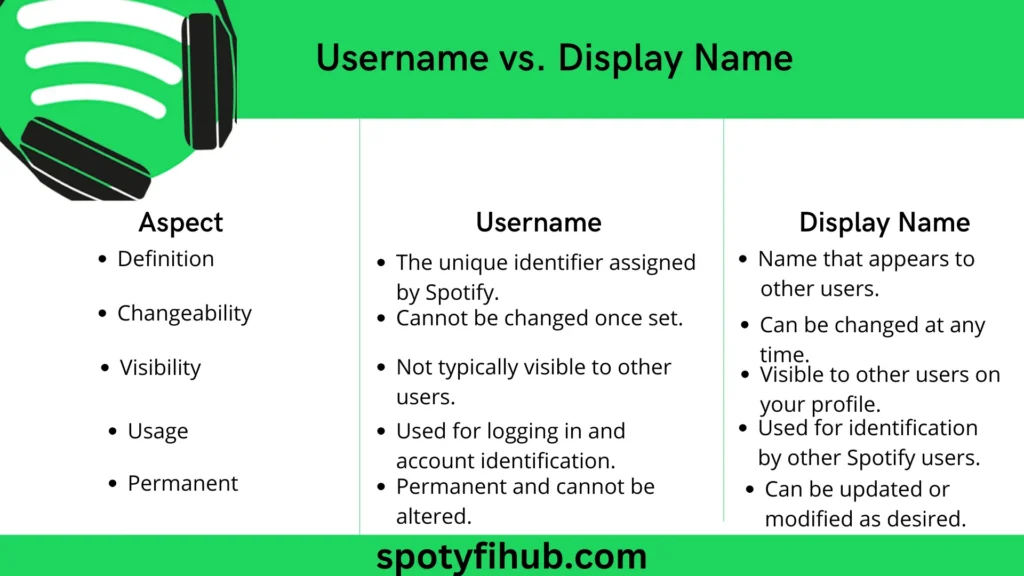
| Aspect | Username | Display Name |
| Definition | The unique identifier assigned by Spotify. | Name that appears to other users. |
| Changeability | Cannot be changed once set. | Can be changed at any time. |
| Visibility | Not typically visible to other users. | Visible to other users on your profile. |
| Usage | Used for logging in and account identification. | Used for identification by other Spotify users. |
| Permanent | Permanent and cannot be altered. | Can be updated or modified as desired. |
How to Change Spotify Display Name on Mobile?
How to change Spotify username on iPhone or Android? To change your Spotify display name on mobile, whether you’re using an Android or iOS device, here are the steps:
- Open Spotify App: Launch the Spotify app on your mobile device.
- Log In: If you’re not already logged in, enter your username and password to sign in. Or if you forgot your current email of Spotify you can recover it by following a simple guide.
- Navigate to Your Profile: Tap on the “Home” tab at the bottom-left corner of the screen to go to your home screen. Then, tap on your profile picture or username at the top-right corner of the screen.
- Access Settings: On your profile page, find and tap on the “Settings” or “Account” option. It may appear as three dots or lines, depending on your device.
- Edit Profile: Look for an option like “Edit Profile” or “Edit Account Info” and tap on it.
- Change Display Name: Find the field where your display name is shown and tap on it to edit. Type in your new display name.
- Save Changes: Once you’ve entered your new display name, look for a “Save” or “Done” button and tap on it to save your changes.
- Confirmation: Spotify may prompt you to confirm your password for security reasons. Enter your password if prompted. You can also recover your Spotify Password if you forgot it.
- Check Your Profile: After saving your changes, go back to your profile to ensure that your new display name appears correctly.
How to Change Spotify Display Name on Desktop?
To change Spotify username on PC, follow these steps:
- Open Spotify: Launch the Spotify desktop app on your computer.
- Log in: If you’re not already logged in, enter your username and password to sign in to your Spotify account.
- Access Settings: Click on your profile name or picture in the top-right corner of the Spotify window.
- Go to Account: In the drop-down menu, select “Account.”
- Edit Profile: On your account page, scroll down until you see the “Profile” section. Here, you’ll find your display name. Click on the “Edit profile” button next to your display name.
- Change Display Name: Type in your new display name in the provided field.
- Save Changes: Once you’ve entered your new display name, click on the “Save Profile” button to save your changes.
- Confirmation: Spotify may prompt you to confirm your password to ensure it’s you making the change. Enter your password if prompted.
- Check Display Name: After saving your changes, double-check your profile to make sure your new display name appears as expected.
Important Considerations Before Changing Your Username
Before you go ahead and change Spotify username, there are a few things you should think about:
- Playlists and saved music: If you change your username, you might lose all the playlists, songs, and other stuff you’ve saved on your old account. It’s like moving to a new house; you have to pack up all your things.
- Connected accounts: If you’ve linked your Spotify account to other apps or services, changing your username could cause some problems. You might need to reconnect everything or fix some settings.
- Continuity: If you decide to make a new account instead, think about how you’ll move all your playlists and saved music over. You don’t want to lose all your favorite tunes in the process.
Best Practices for Choosing a New Spotify Username
If you’re making a new Spotify account, here are some Spotify username ideas for picking a good username:
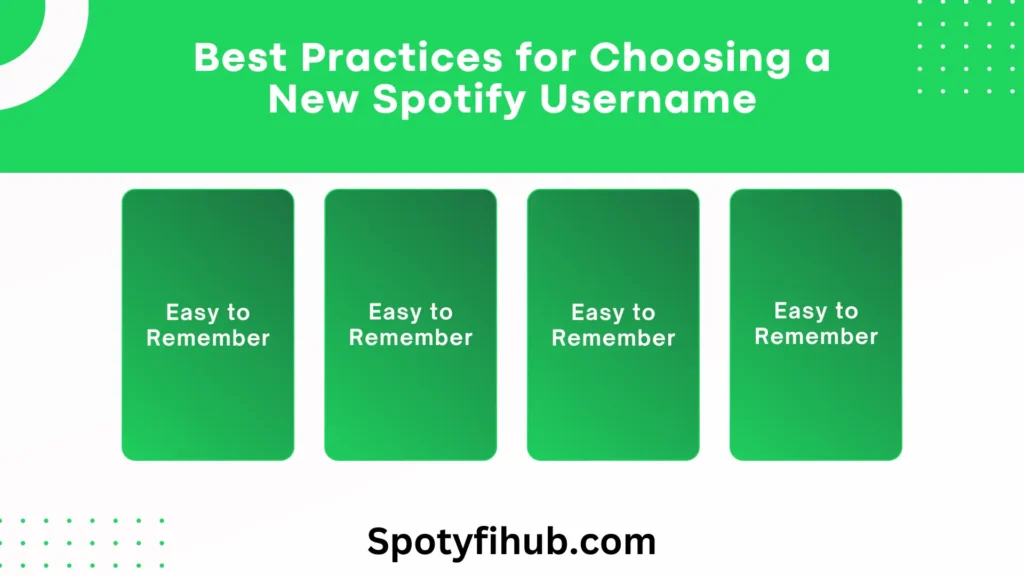
- Easy to Remember: Choose a name that’s easy to remember and type. Keep it simple.
- No Personal Stuff: Avoid using your full name or any personal information in your username. Keep it private.
- Show Your Style: Pick a username that shows off your personality or interests. Make it unique for you.
- Check Everywhere: Before you decide, check if the username is available on other sites too. It’s good to keep things consistent.
FAQs
Conclusion
In conclusion, changing your Spotify username can be a bit tricky, but it’s important to understand your options. How to change Spotify username from numbers? While you can’t directly change your username, you can tweak your display name to better suit your style. Just remember, your username is like your online ID, and once it’s set, it’s there to stay. If you’re thinking about making a new account to change your username, think carefully. Starting over means losing all your playlists, saved songs, and followers from your old account.
Plus, your premium subscription and settings stay the same, no matter what your username is. You can change or update your Spotify payment method. Ultimately, whether you stick with your current username or decide to make a change, the main thing is to enjoy your music. So, have fun exploring Spotify, make your profile your own, and keep on jamming to your favorite tunes.