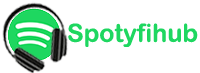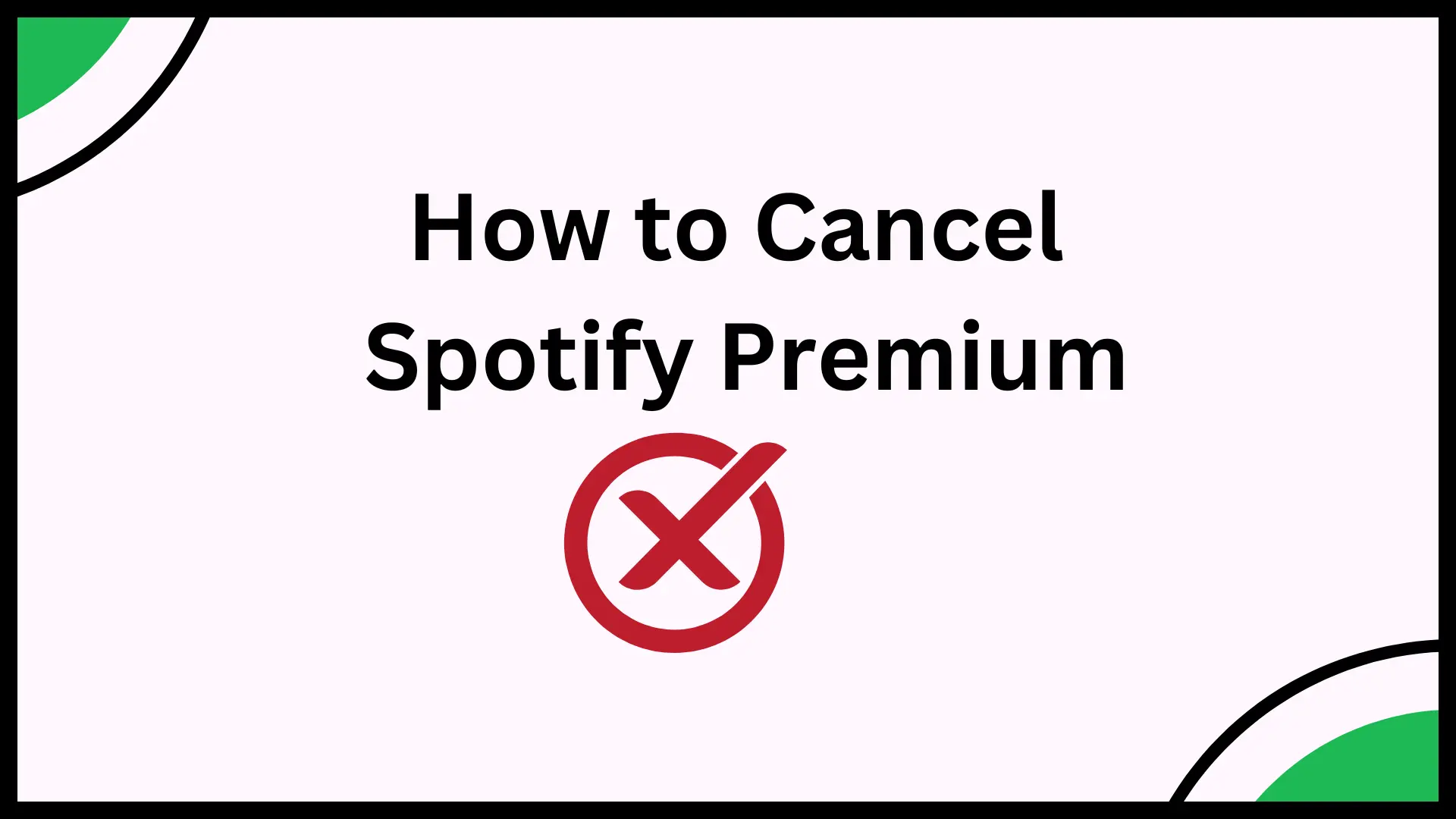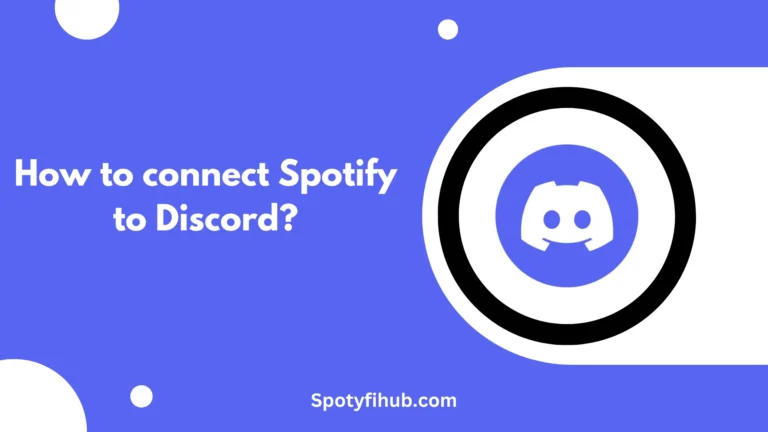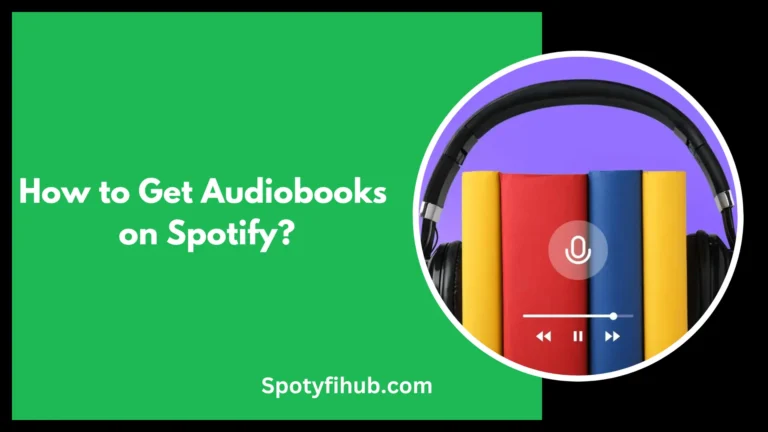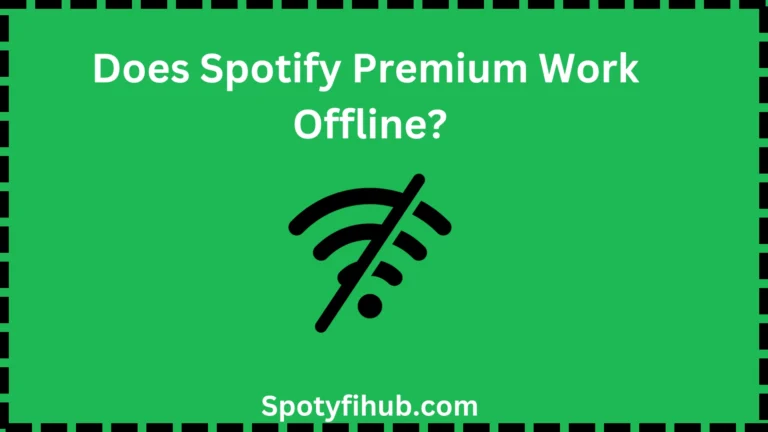How to Cancel Spotify Premium (Subscription, Free Trial)?
In today’s world, we’re all about streaming music, right? And Spotify? It’s a big deal; with Spotify Premium, you get cool stuff like no ads, better sound, and offline listening. But sometimes you have to say bye to your premium subscription or free trial. Maybe money’s tight, your music taste changed, or you’re just checking out other options. Whatever it is, canceling should be easy and simple.
First up: free trials; you’re trying out Premium for free, but when it’s time to end, cancel spotify premium before the trial ends to avoid charges. Just log into Spotify on the website or app, find your account settings, and hit cancel. You’ll still get premium features until the trial’s up. Now, if you’re already enjoying all the premium goodness and need to cancel, no stress. Head to your account settings, find subscriptions, and hit cancel. You’ll still rock the premium perks until your billing cycle ends, and then you’re back to the free version.
So, whether you’re saying “later” to your Premium subscription or wrapping up a free trial, canceling Spotify is no issue; a few clicks, and you’re good to go.
Understanding Spotify Premium Subscriptions and Free Trials
Before diving into the cancellation process, it’s essential to understand the different aspects of Spotify’s premium subscription and free trial offers, including how to cancel Spotify Premium if needed.
Spotify Premium Subscription
Spotify Premium is like the VIP pass for music streaming. It’s a service you pay for, but it comes with some awesome features that make it worth it. Here’s what you get with Spotify Premium:
- No annoying ads pop up while you’re jamming out to your favorite tunes.
- You can download songs and listen to them offline, perfect for when you’re on the go and don’t have internet.
- There are unlimited skips, so you can skip to the next song as many times as you want.
- The sound quality is top-notch, giving you crystal-clear audio streaming.
Now, how do you pay for Spotify Premium? Well, it’s usually a monthly thing. You sign up, and then every month, Spotify automatically charges you for the service. But they might have other payment options too, so keep an eye out for those.
Free Trials
Ever heard of a test drive before you buy a car? Well, think of a free trial like that, but for music. Spotify offers free trials for its Premium service, which means you can try out all those cool perks without paying a penny. Here’s how it works:
- You sign up for the free trial, and you get access to all the premium features for a set period, usually around 30 days.
- During this time, you can enjoy ad-free listening, download songs for offline use, and experience the other premium perks.
- But remember, once the trial period ends, Spotify will automatically start charging you for the subscription unless you cancel it before then.
So, if you’re not sure if Spotify Premium is right for you, a free trial is a great way to test it out risk-free. And if you decide it’s not your jam, just make sure to cancel Spotify Premium free trial before the trial ends so you don’t get charged.
How to Cancel Spotify Premium Subscription or Free Trial Via Spotify Website?
How to cancel Spotify Premium free trial on the Spotify website? Before we dive into the steps to cancel your Spotify Premium subscription, let’s break it down in simple terms. When you cancel your premium subscription, you’re basically saying, “I don’t want to pay for these extra features anymore.” It’s like turning off a switch to stop the special perks like no ads and offline listening. But don’t worry; the process is straightforward, and we’ll walk you through it step by step.
- Sign In to Your Spotify Account: Go to Spotify’s website. Log in with your username and password. It’s like unlocking your account to make changes. With a complete guide on How to change username and how to change password, you can also change username and password.
- Access Your Account Settings: Once you’re logged in, find your way to your account settings. You can usually do this by clicking on your profile picture or your username. It’s like finding the controls for your account.
- Find Your Subscription Details: Look for something that says “Subscription” or “Premium” in your account settings. This is where you’ll see information about your current subscription, like when you started and when it renews.
- Look for the Cancellation Option: Now, search for a button or link that says “Cancel Premium” or something similar. It’s usually in the subscription section. Clicking on this is like saying, “I want to stop paying for Premium.”
- Follow the Cancellation Prompts: After you click on “Cancel Premium,” Spotify will guide you through the rest. They might ask why you’re canceling, but don’t worry; you don’t have to give a big explanation. Just follow the prompts, click on the buttons they tell you to click, and you’ll be good to go.
- Confirmation: Once you’ve gone through all the steps, you should see a message confirming that your subscription has been canceled. It’s like receiving a receipt showing that you’ve successfully canceled your premium.
Cancel Spotify Premium has been successful. Just make sure to save any confirmation details they give you in case you need them later.
How to Cancel Spotify Premium on the App?
How to cancel Spotify Premium on Android or iPhone? Before we start canceling your Spotify Premium subscription through the app, let’s make things super simple. Think of canceling by saying, “I’m done with the special stuff like no ads and offline listening.” But no worries; it’s not complicated at all. We’ll show you exactly what to do, step-by-step. Let’s get started:
- Open Spotify App: Just like when you want to listen to music, open up the Spotify app on your phone. If you’re not already logged in, they might ask you to do that. It’s like signing in to your account to make changes.
- Navigate to Settings: Look for a button or icon that looks like three lines or a gear; tap on it. This is where you’ll find all the settings for your Spotify account, like your profile and preferences.
- Find Subscription Details: Now, scroll through the settings until you find something about your subscription or account. This is where you’ll see information about your premium subscription, like when it started and when it renewed.
- Look for Cancellation Option: Keep scrolling until you see something like “Cancel Premium” or “End Subscription.” Tap on it. This is like flipping a switch to say you want to stop paying for Premium.
- Follow Cancellation Prompts: Spotify will guide you through the rest of the process. They might ask why you’re canceling, but you can just tap on the options they give you. Just follow the prompts and tap on the buttons they tell you to tap. It’s like following directions to cancel.
- Confirmation: Once you’ve gone through all the steps, you should see a message confirming that your subscription has been canceled. It’s like getting a virtual high-five to say you’ve successfully canceled your premium.
If you want to cancel Spotify Premium subscription through the app, it’s as easy as tapping a few buttons. Just make sure to note down any confirmation messages for your records.
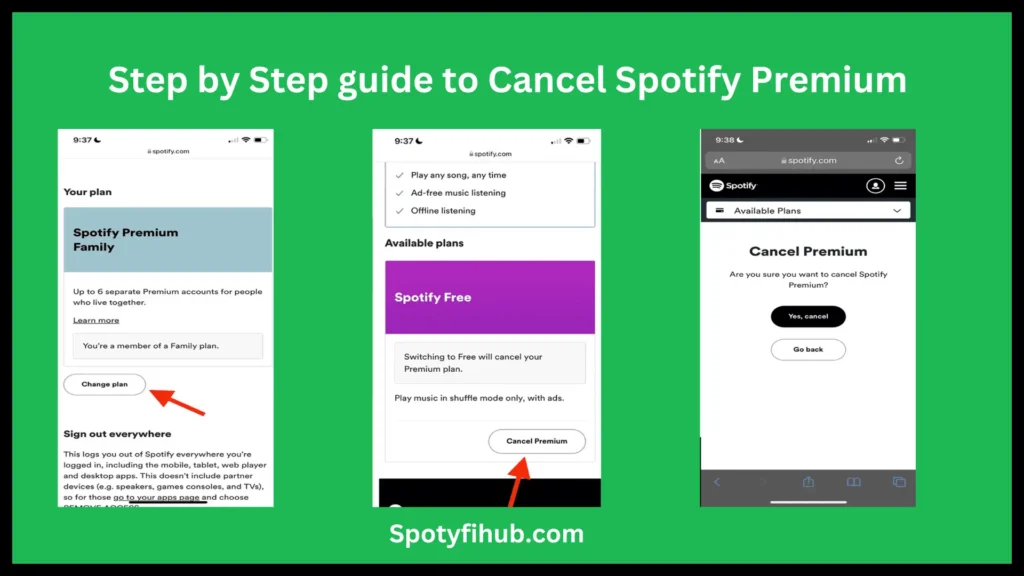
Understanding the Difference: Cancelling Spotify Free vs. Spotify Premium
Before we dive into the differences between canceling a Spotify Free subscription and a Spotify Premium subscription, let’s break it down in simple terms. Imagine Spotify Free like a radio station: you get to listen to music for free, but you’ll hear some ads in between songs, and there are a few limits on what you can do. On the other hand, Spotify Premium is like upgrading to a special music experience with no ads, unlimited skips, and offline listening. But what happens when you’re ready to cancel Spotify Premium free trial? Let’s find out:
Cancelling Spotify Free Subscription
- Financial Commitment: With Spotify Free, there’s no money involved, so canceling is super easy. You can stop using the app or delete it from your device whenever you want, and that’s it. There’s no need to cancel anything.
- Features Available: Spotify free lets you listen to tons of songs, but there’s a catch: you’ll hear ads from time to time. Plus, you can’t skip songs as much as you want, and you can’t download music for offline listening.
- Cancellation Process: Since there’s no money involved in Spotify Free, there’s no official cancellation process. If you’re done with it, just uninstall the app or stop using it, and you’re good to go.
Cancelling Spotify Premium Subscription
Financial Commitment: Spotify Premium is a paid service, so canceling involves stopping those monthly payments. When you sign up for Premium, you agree to pay every month for an awesome ad-free experience and other cool features.
Features Available: With Spotify Premium, you get VIP treatment, like no ads interrupting your music sessions, better sound quality, and the ability to download songs and listen offline. It’s like having your own personal DJ.
Cancellation Process: How to cancel Spotify Premium subscription? To cancel Premium Spotify, it’s a bit more involved:
- Log in to your Spotify account on the website or app.
- Go to your account settings.
- Look for the “Subscription” section and click on it.
- Find the option to cancel your premium subscription and click on it.
- Follow the instructions to finish canceling.
Implications of Cancellation: When you cancel Spotify Premium, you’ll lose access to all those premium features at the end of your billing cycle. Your account will convert to Spotify Free, so you’ll start hearing ads again, and you won’t be able to listen offline anymore.
In short, words, canceling Spotify Free is simple because there’s no money involved, but cancelling Spotify Premium means stopping those payments and losing out on those premium features.
FAQs
Conclusion
In conclusion, canceling your Spotify Premium subscription or free trial is super easy, especially if you need to cancel Spotify Premium. Whether you’re stopping because of money stuff, changing your mind, or just trying something new, knowing how to cancel is key. If you’re on Spotify Free, you don’t even need to worry about canceling; just delete the app or stop using it, and you’re done. But for Spotify Premium, you’ll need to stop those payments and follow the steps they give you.
No matter which subscription you have, remember that canceling means you’ll lose some cool stuff, like no ads or offline listening. But if you ever want to come back, Spotify will be waiting with open arms. So, take control of your subscription and keep enjoying your music journey.