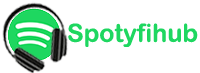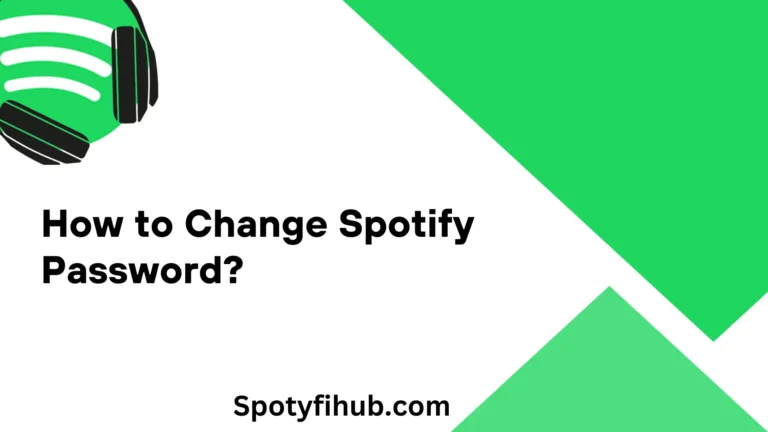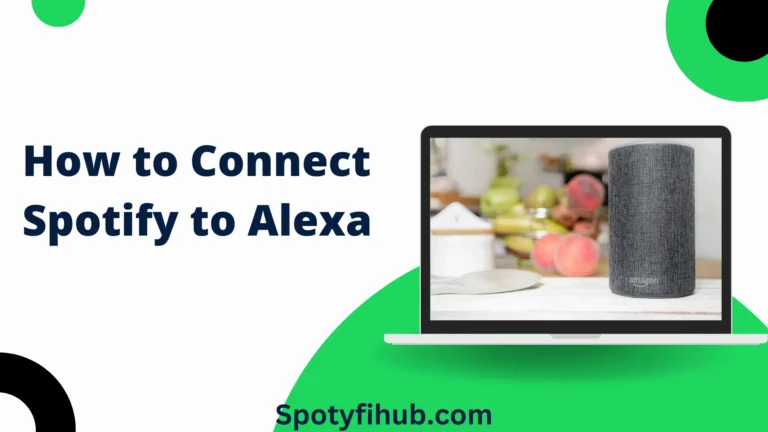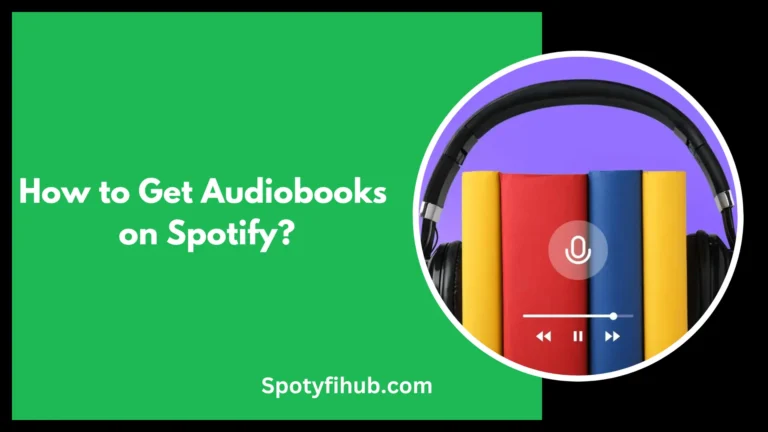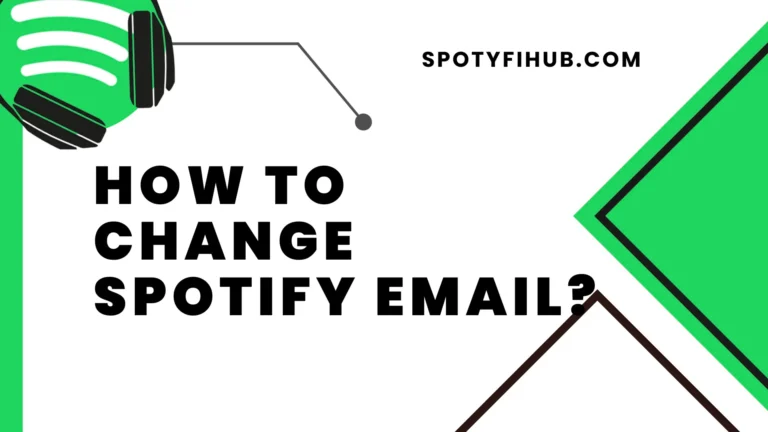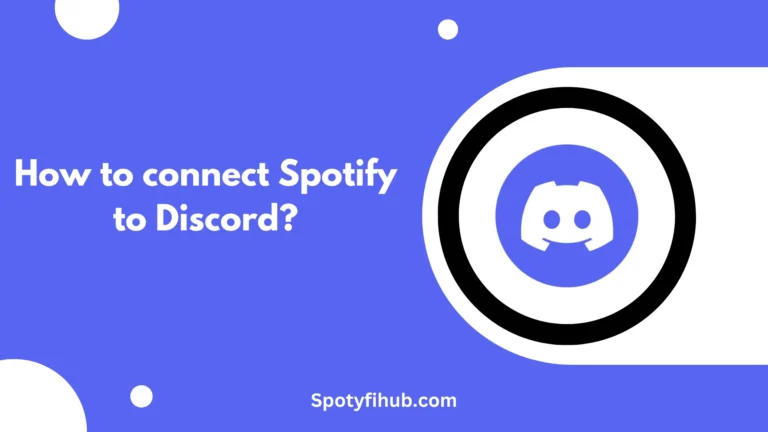How To Stop Spotify From Opening on Startup: How To Fix it in 2024
Spotify Premium is a super popular music app where you can listen to music and podcasts. But sometimes, when you turn on your computer, Spotify decides to start up all by itself. Not everyone likes that; some people want to save their computer’s energy for important things. Some prefer to keep what they do on their computers private. And then some like what happens when they start up their computer.
Your computer has its routine when it starts up. But sometimes Spotify decides to join in without being asked. So, if you don’t want Spotify to pop up when you start your computer, you’re not alone. But you don’t need to be worried about it. I am going to tell you about some methods on How to stop Spotify from opening on startup on Windows 10 or 11. There are ways to make sure Spotify waits until you’re ready to listen. Let’s see how to take control of your computer’s startup and keep things running smoothly.
Why You Might Want to Stop Spotify from Opening on Startup
Ever noticed Spotify popping up when you start your computer? Not everyone likes that. When lots of apps start up together, your computer gets slow. Some people want privacy; they want to decide what starts and when. So, if you don’t like Spotify popping up at startup, follow some easy steps. Let’s see how to stop Spotify from opening on startup.
- Resource Consumption: When lots of apps start together, your computer gets slow. When too many things happen at once, then your computer needs a moment to work better.
- Privacy Concerns: Some people don’t want apps running around their computer right away. They want to keep their things private and decide who can see them.
- Preference for Manual Control: Some people just like being in control. They want to pick which apps start and when, like being the boss of their computer.
Methods to Prevent Spotify from Opening on Startup
There are ways to stop Spotify from opening on startup on a PC when you turn on your computer. They work for both Windows and Mac. First off, there’s a setting you can change in Spotify’s menu to prevent it from starting automatically.
If you’re on a Windows computer, you can also use the Task Manager. Task Manager is the boss of your computer’s tasks; you can find Spotify there. You can tell it not to start up when your computer does. For Mac users, there’s a similar trick in System Preferences. You can go in there and choose which apps you want to start up on your computer. Just a few clicks, and you’ll have Spotify waiting for your command instead of popping up when your computer starts. Lets Discuss vasious methods of how to stop Spotify from opening on startup.
Method 1: Change Spotify Settings
When you want to stop Spotify from opening on startup you can change some settings within the Spotify app. Let’s see how to stop Spotify from opening on startup
- Open Spotify: First, open up the Spotify app on your computer. It’s usually a green icon with three sound waves.
- Go to Settings: Look for the settings menu. You can usually find it by clicking on your profile picture in the top-right corner.
- Find Startup Options: In the settings menu, look for an option related to startup or opening on startup. It might be under a section like “Preferences” or “Advanced Settings.”
- Select No: Under this option, locate a drop-down menu and select NO.
Using Windows Task Manager
If you want to stop Spotify from opening on startup on your PC, you can use something called the Windows Task Manager. Windows Task Manager acts like a manager of your computer’s tasks. By using Task Manager, you need to perform some steps:
- Open Task Manager: Right-click on the taskbar at the bottom of your screen. A menu will pop up, and you can choose “Task Manager” from there.
- Go to Startup: In Task Manager, you’ll see a few tabs at the top. Click on the one that says “Startup.”
- Spot Spotify: Look through the list until you find Spotify; you might need to scroll down a bit.
- Turn it Off: When you find Spotify, right-click on it. A menu will appear, and then choose “Disable.”
- Close Task Manager: You can close Task Manager now, and Spotify won’t start up when your computer does.
By following these steps, you’ve made sure that Spotify waits for your signal before starting up. It’s an easy way to take control of your computer and make it work the way you want.
Using Windows Settings
If you’re using a Windows computer and you want to know how to stop Spotify from opening on startup on your system. You can adjust some settings right in the system preferences. Let’s go through on simple steps
- Open Settings: Click on the Start button at the bottom left corner of your screen, then select “Settings.”
- Go to Apps: In the Settings menu, find and click on “Apps.” It’s where you can manage all the apps on your computer.
- Navigate to Startup: Once you’re in the Apps section, look for an option called “Startup” on the left sidebar and click on it.
- Find Spotify: You’ll see a list of apps that start with your computer. Scroll through the list until you find Spotify.
- Turn it Off: When you find Spotify, simply toggle the switch to “Off.” This tells your computer not to start Spotify automatically.
How to Prevent Spotify from Opening on Startup on Phone?
How to stop Spotify from opening on startup on Android? Does Spotify keep popping up every time you turn on your Android or iPhone device? You can easily stop this by changing a setting in the app. Here’s how:
How to Stop Spotify from Opening on Startup on Android
- Open the Spotify app on your Android phone.
- Tap on the gear icon or “Settings” in the top-right corner of the screen.
- Scroll down and look for ‘Autostart’ or ‘Startup and Shutdown.’
- Toggle off the option related to autostart behaviour.
How to Stop Spotify from Opening on Startup on iPhone
- Open the Settings app on your iPhone.
- Scroll down and tap on “Spotify” from the list of installed apps.
- Look for the option labelled “Autoplay on Startup.”
- Toggle off the switch next to this option.
How to Prevent Spotify from Opening on Startup on Mac?
How to stop Spotify from opening on startup on a Mac? Are you tired of Spotify automatically starting every time you turn up your Mac? Don’t worry; you can change a simple setting within the Spotify app itself. Here’s what you need to do:
- Open Spotify on your Mac.
- At the top of your screen, click on ‘Spotify.’
- In the drop-down menu, select ‘Preferences.’
- Within the Preferences window, look for the option labelled ‘Open Spotify automatically after you log into the computer.’
- Uncheck this option.
- Close the Preferences window.
FAQs
Conclusion
How To stop Spotify from opening on startup is straightforward. Just follow a few easy steps to get rid of those annoying Spotify interruptions when you boot up. If you ever want Spotify to start automatically again, no worries. You can easily switch it back on in Spotify’s settings. Take control of your device’s startup and enjoy the freedom to decide when your music begins. It’s an easy change that makes your device work just the way you want it to.