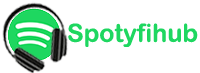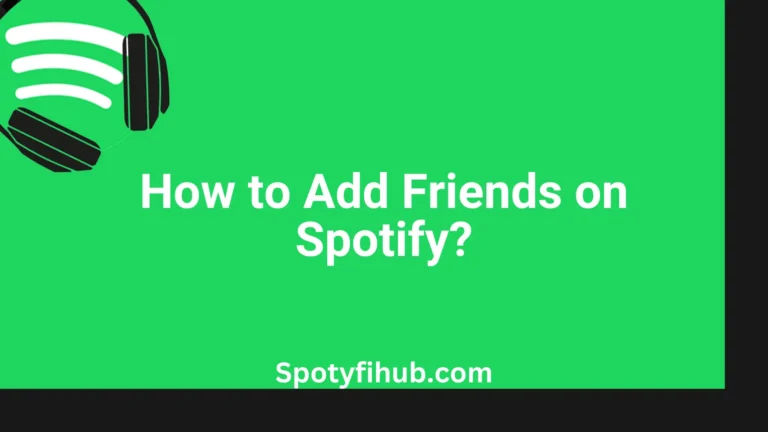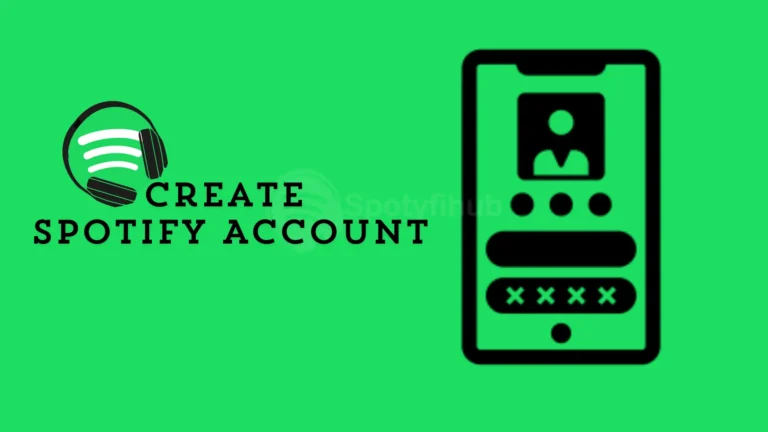How to Share Spotify Playlist With Family & Friends?
Spotify is an awesome music app to enjoy music on your device. It’s super cool because it lets you make your own mixtapes, called playlists. These playlists are your very own collections of songs that you put together. You can share them with your friends.
To share Spotify playlist, first, you must create your playlist. You can create a playlist filled with all the songs that you love and then share it with your friends. Spotify Premium version makes sharing music super simple and loads of fun. Whether you’re sharing your favorite tracks with friends or making a playlist for a special event, Spotify is the best choice.
Creating a Playlist on Spotify
To share Spotify playlists, let’s first learn how to make a playlist on Spotify. It’s super easy and clear. With just a few clicks, you can create your own personalized playlist on Spotify. After that, you’re ready to share your musical tastes with the world.
- First, open up Spotify on your phone or computer.
- Look for the “Your Library” section. It’s your own little music hub where all your favorite tunes hang out.
- Once you’re in “Your Library,” you’ll see an option called “Create Playlist.” Click on that, and start making your own playlist.
- Give your playlist a cool name that suits your music taste.
- Once you’ve got your name sorted, it’s time to add some tunes. Spotify has a massive library of songs, so you’re sure to find all your favorites.
- Just search for a song you like, click on it, and then hit the little plus sign to add it to your playlist.
Different Ways to Share Spotify Playlists
Spotify makes it really easy for you to share Spotify playlists with others. They’ve got different options, so you can choose what works best for you.
How to make a Spotify playlist private or public? First off, you can decide if you want your playlist to be public or private. If you make it public, anyone can find it, listen to it, and even follow it. You can also make your playlist private, so it’s just for you to listen. How to share Spotify playlist with one person? Sharing a private playlist is as simple as sharing a public one.
And here’s the cool part: a collaborative playlist on Spotify for free. Ever wanted to make a playlist with your friends? With Spotify, you and your friends can all add songs to the same playlist. So whether you’re creating your playlists and sharing them with friends, Spotify’s got you covered with options for sharing your playlists just the way you like.
Sharing Spotify Playlist on Mobile
How to share Spotify playlists on an iPhone or Android phone? Sharing your favorite Spotify playlists with friends on your Android or iPhone is simple. It’s super easy to do right from your smartphone. Once you’ve found the perfect playlist you want to share, all it takes is a few taps to share with your friends. Here’s how you can do it in just a few simple steps:
- Open the Spotify app: First, open up the Spotify app on your Android or iPhone device. Make sure you’re logged in to your account.
- Find the playlist: Navigate to the playlist you want to share. You can find your playlists by tapping on “Your Library” and then selecting “Playlists.”
- Tap the three dots: Once you’ve found the playlist, tap on the three dots (or “More” button) next to the playlist’s name. This will open up a menu of options.
- Select “Share”: From the menu, choose the “Share” option to share Spotify playlist. This will bring up a list of different sharing methods.
- Choose how to share: You can share the playlist directly on various platforms, like messaging apps, social media, or email. Select the method you prefer.
- Send or post: After choosing your sharing method, follow the prompts to send the playlist to your friends or post it on your preferred platform.
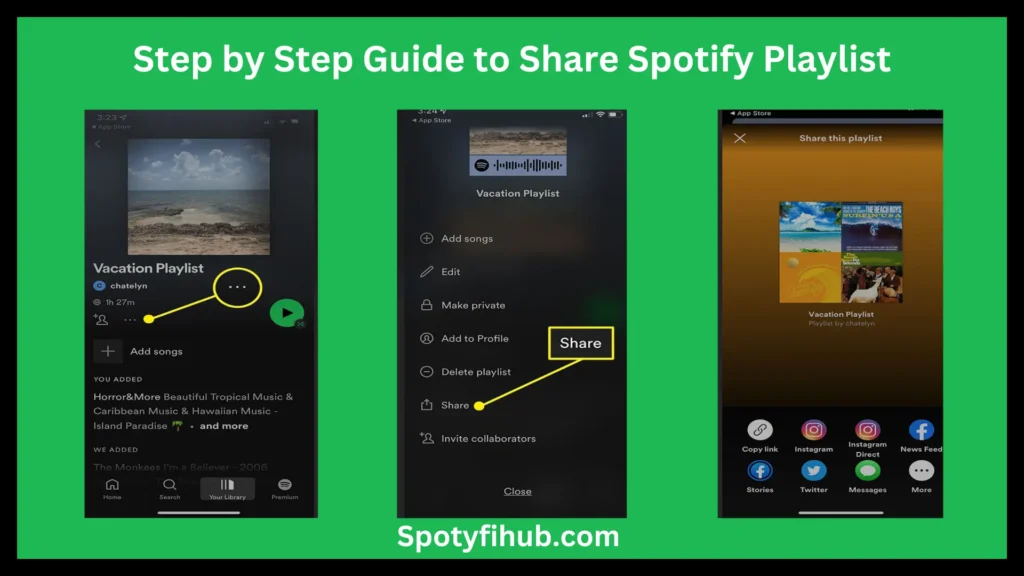
Now your friends can listen to your awesome playlist with just a tap, whether they’re on Android or iPhone. Sharing music has never been easier.
Sharing Spotify Playlist on Desktop
How to share Spotify playlist family on the desktop? Sharing your favorite Spotify playlists with friends or family from your desktop is super easy. Find the playlist you want to share, it’s just a few clicks away from reaching your friends’ ears. Whether you’re collaborating on a playlist or simply sharing your musical tastes, Spotify makes it easy to connect with others.
Here’s how you can share Spotify playlist with your friends in just a few simple steps:
- Open Spotify: Launch the Spotify application on your desktop computer and log in to your account.
- Find the playlist: Navigate to the playlist you want to share. You can find your playlists under the “Your Library” section on the left sidebar.
- Click on the playlist: Once you’ve located the playlist, click on its title to open it.
- Click the three dots: Next to the playlist’s title, you’ll see three dots. Click on them to open a drop-down menu of options.
- Select “Share”: From the drop-down menu, choose the “Share” option to share Spotify playlist.
- Choose how to share: A window will pop up with various sharing options. You can copy the playlist link, share it directly on social media platforms, or send it via email.
- Share the playlist: Depending on your chosen method, follow the prompts to share the playlist with your friends and family.
Generating a Shareable Link for Your Spotify Playlist
How to share Spotify playlist with another user? How to share the playlist of Spotify on Instagram, WhatsApp, and other social media platforms? Generating a shareable link for your playlist on Spotify means making a special key that unlocks your favorite songs. This key lets your friends step into your musical world whenever they want. Let me walk you through how it works:
- First, open up Spotify on your device and go to the playlist you want to share. It could be a playlist you’ve made yourself or one that you’ve found and loved.
- Once you’ve found your playlist, look for the three dots (“More”) next to the playlist’s name. Click on those dots, and a menu will pop up.
- In the menu that appears, you’ll see an option that says “Share.” Click on that option, and Spotify will give you a special link just for your playlist.
- Copy the link that Spotify gives you. You can do this by pressing and holding on the link and then selecting “Copy” from the options that appear.
- Now that you’ve got the link copied, you can share it with anyone you want. You can send it through messaging apps like WhatsApp or Messenger, and email it to your friends. You can even share it on social media platforms like Facebook or Twitter.
By following these simple steps, you can easily share Spotify playlists with all your friends and spread your musical taste.
Creating Collaborative Playlists on Spotify
How to join a collaborative playlist on Spotify? In collaborative playlists on Spotify, everyone gets to add their favorite songs to the mix. It’s a super fun way to share the music experience and create awesome playlists together.
Once you’ve made a playlist, just invite your friends to join in. They’ll get a message and can start adding songs too. So grab your friends, start adding tunes, and enjoy the musical journey together.
How to make a collaborative playlist on the Spotify desktop?
Here’s how:
- Open Spotify and make a playlist.
- Tap the “…” button.
- Choose “Collaborative Playlist.”
- Share the link with your friends.
- Watch as your playlist grows with everyone’s favorite songs.
How to add songs to a collaborative playlist on Spotify Mobile?
- Open the Spotify app on your mobile device.
- Navigate to the collaborative playlist you want to add songs to.
- Tap on the playlist to open it.
- Look for the “Add Songs” button, usually located at the bottom of the playlist screen. It might look like a “+” icon or an “Add Songs” button.
- Tap on the “Add Songs” button.
- You can now search for songs by typing in the search bar or browsing through your library.
- Once you find a song you want to add, tap on it to select it. You can select multiple songs if you want to add more than one at a time.
- After selecting the songs, tap on the “Add” or “Add to Playlist” button.
- The selected songs will now be added to the collaborative playlist.
Tips for Effective Spotify Playlist Sharing
Making your Spotify playlist-sharing experience enjoyable is easy with some simple tips. Follow these tips to share Spotify playlist with friends to enjoy together. Check out these suggestions for sharing your playlists in the best way possible:
- Choose Where to Share: Decide where you want to share Spotify playlist, whether it’s on social media, through messages, or in person. Pick the platform your friends use the most.
- Add a Personal Message: Write a short message about why you love the songs or what the playlist means to you. Personal touches make sharing more meaningful.
- Think About Your Friends: Consider who you’re sharing your playlist with. Tailor your message and song choices to match their tastes and interests.
- Use Spotify Features: Explore features like collaborative playlists and Spotify Codes. They make sharing and discovering music with friends even more fun.
- Keep It Fresh: Update your playlists regularly with new songs to keep them exciting. Your friends will love discovering new music every time they listen.
With these tips, sharing your favorite playlists on Spotify becomes simple. It makes the music experience even more enjoyable for you and your friends.
FAQs
Conclusion
Sharing playlists on Spotify is like spreading happiness through music. It’s not just about sharing songs; it’s about sharing moments, feelings, and connections. Whether you’re finding new artists or making playlists with friends, Spotify makes it easy to share the joy of music with everyone. That’s why sharing playlists on Spotify is about more than just music; it’s about connecting with others through the power of songs.
How to share Spotify playlist with your family? With Spotify, sharing playlists is simple. You can easily share them with friends, family, or anyone else you want to share your musical world with. So go ahead, share your favorite playlists, and let the music spread with your friends.